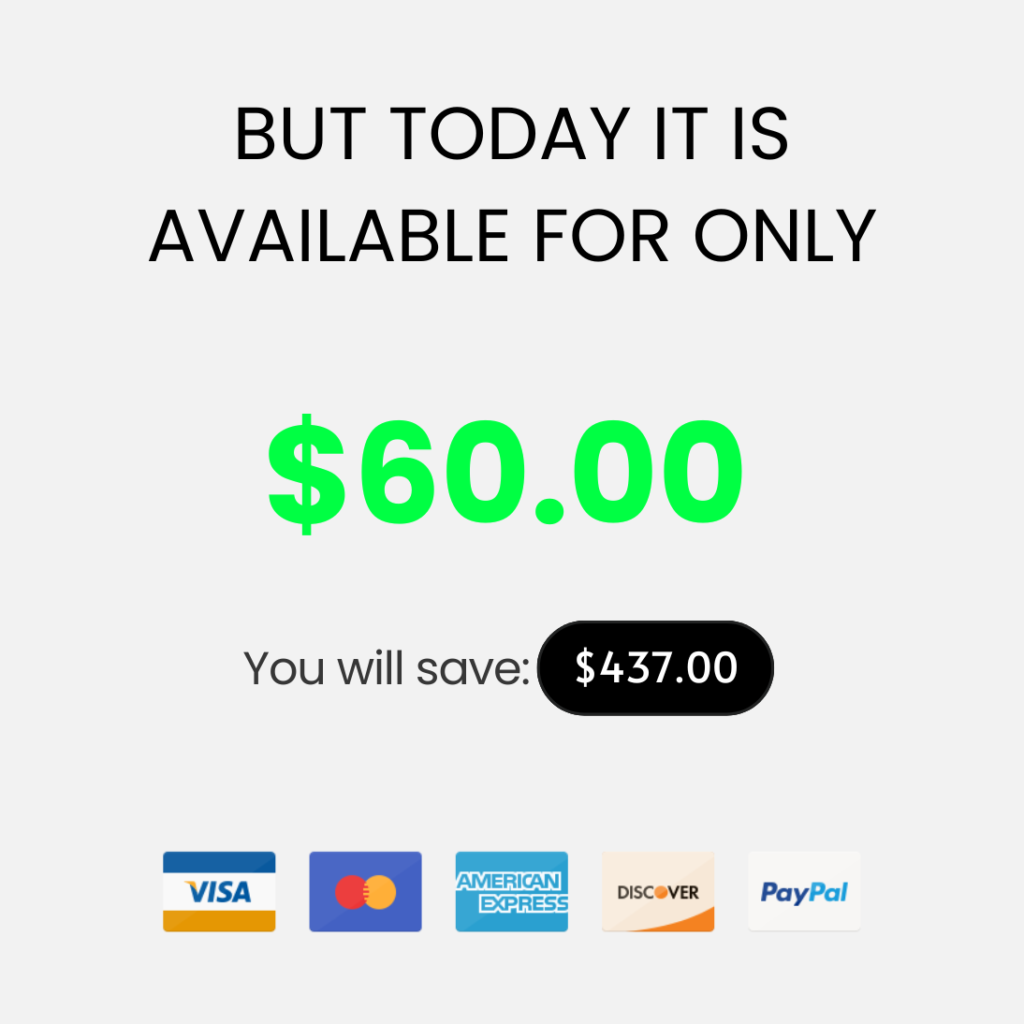Become an Expert in Microsoft Word and Impress with Visually Appealing and Well-Structured Documents
You will master the power of formatting in Word by creating polished, organized, and professional documents. Effortlessly and time-saving!


You have probably encountered some of these problems before:
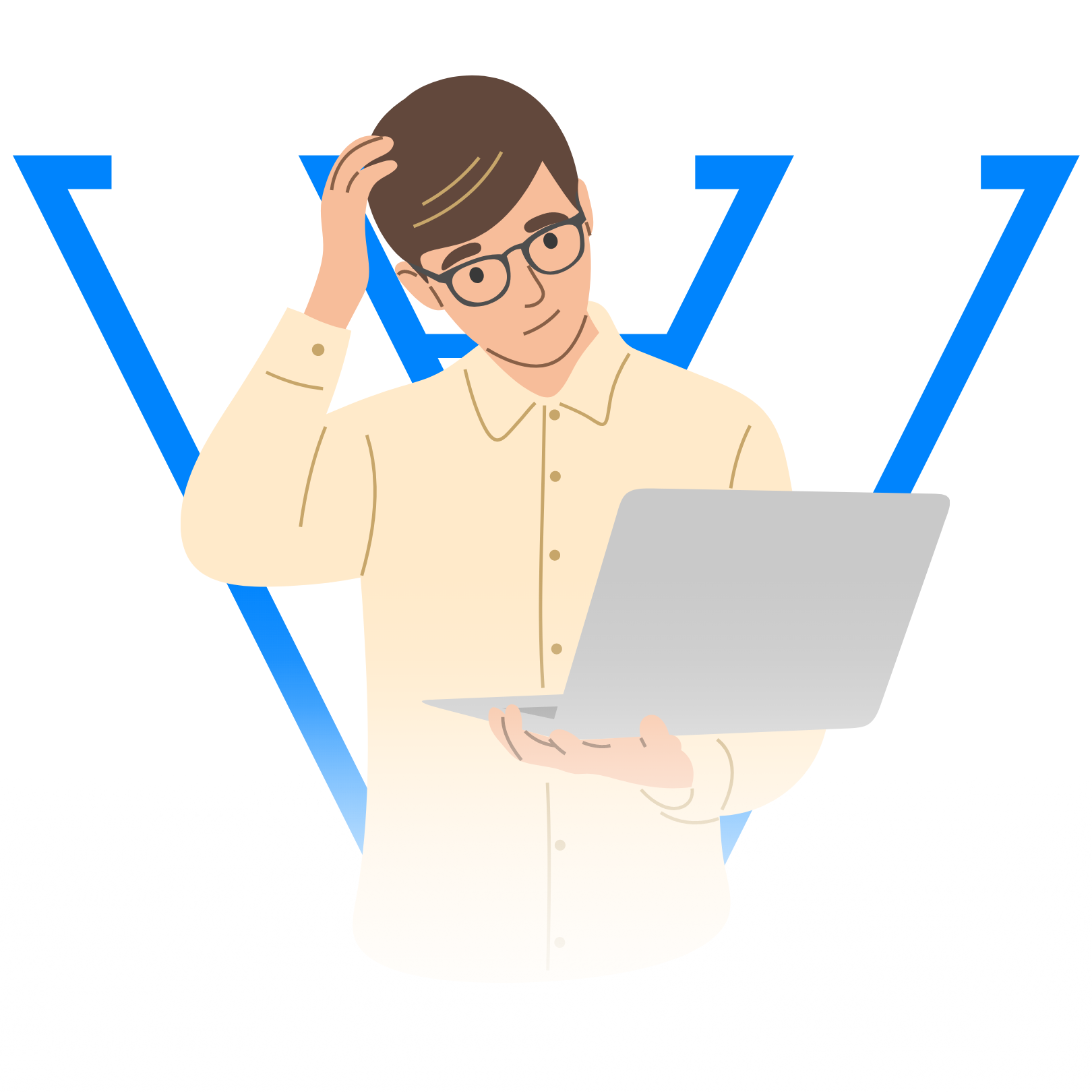
Difficulty in formatting documents professionally
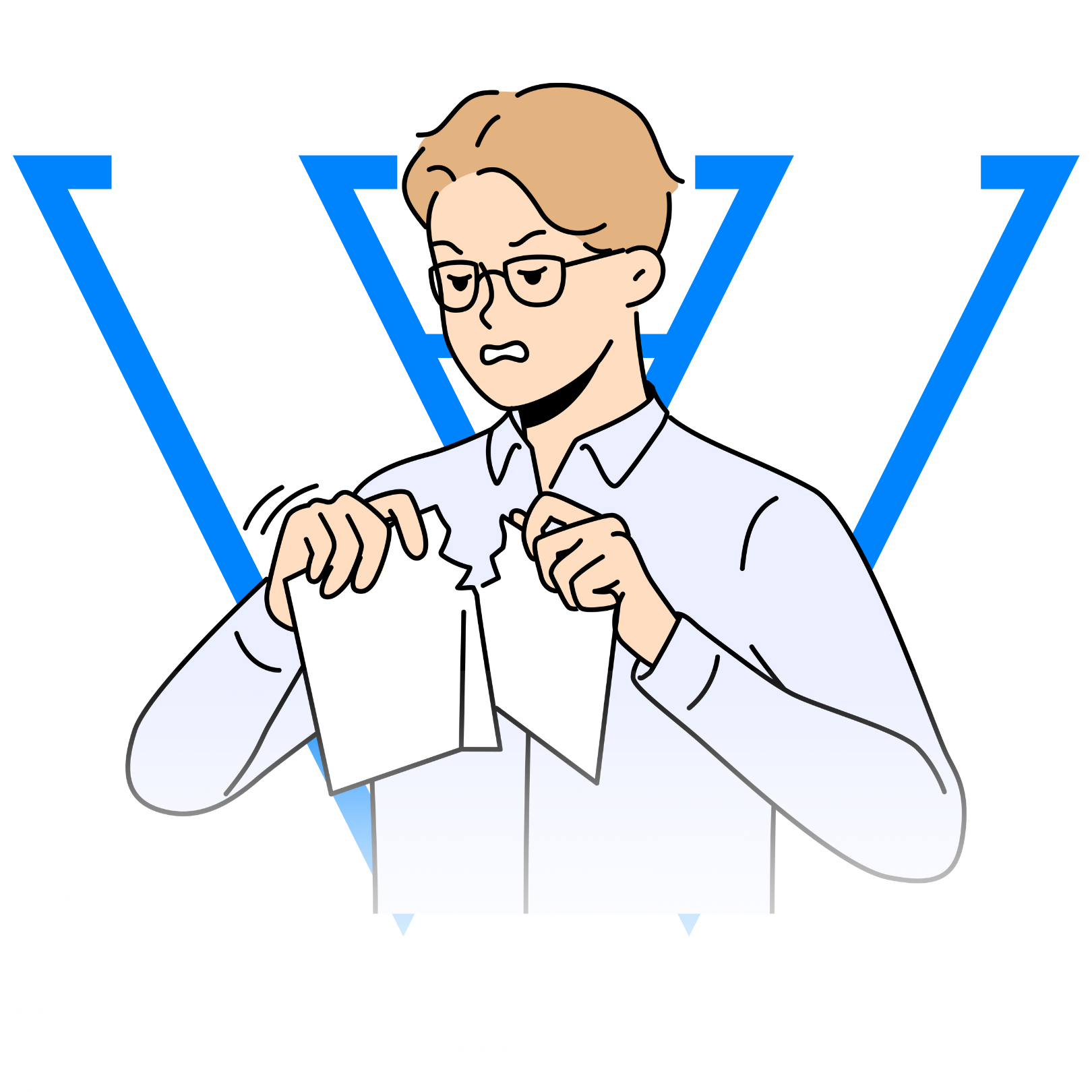
Struggles with creating a professional and organized document
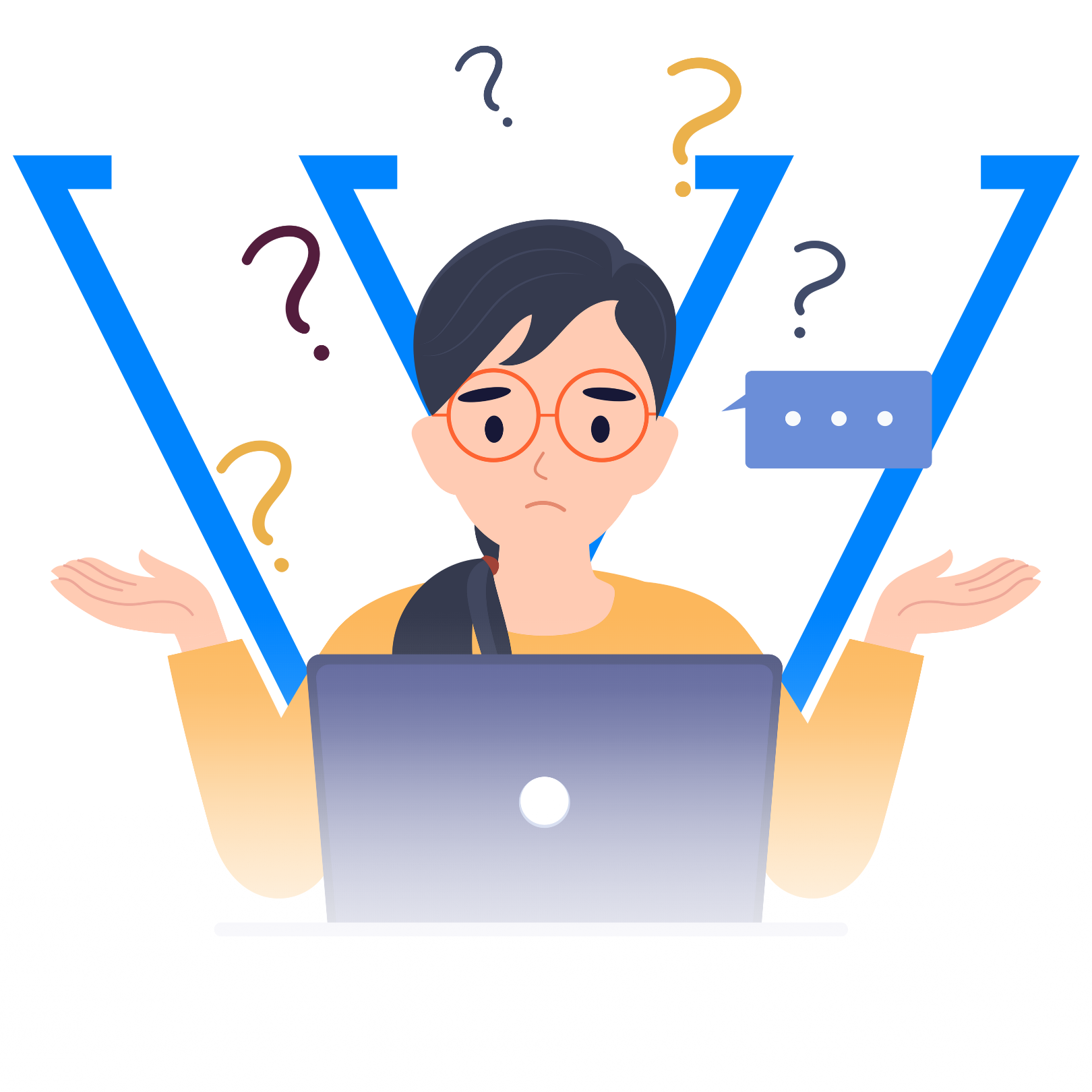
Frequent errors in line spacing formatting

Challenges when working with images and graphics

Difficulty in working with advanced Word tools and features

Struggles with creating a professional and organized document
Why you should master Microsoft Word?
Having a certification in Microsoft Word significantly increases your chances of entering the job market.
According to research, becoming a Word expert increases the probability of landing a new job by 53% and earning higher salaries by 58%.
Over 90% of companies use Microsoft Word in their processes or departments, making proficiency in this tool essential.
Now is your chance to level up and showcase your skills and competencies in the job market. Whether you’re a beginner or have incomplete academic qualifications, our Microsoft Word course, from basic to advanced, is perfect for everyone.
Regardless of your background or profession, you can learn the essential skills of Word in a simple and direct way.
Whether you want to make your resume more competitive, secure better salaries, manage your business documents more efficiently, or impress your superiors with polished reports and professional documents, this course is ideal for you.
Learn effectively and without wasting time with a simple method that covers Microsoft Word from basic to advanced.
Get ready to master this tool and boost your career.
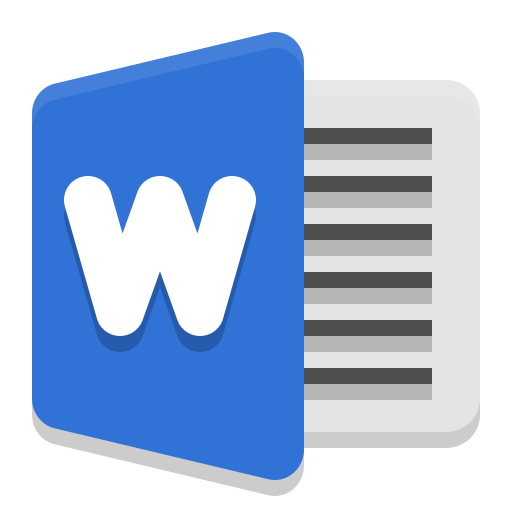
What are the benefits of mastering Microsoft Word?

Improved document creation and formatting
Mastering Word helps you create professional, well-organized documents with proper formatting for any situation.

Increased efficiency in writing tasks
Learn to use Word's tools to automate tasks like formatting and reviewing, saving time and effort.

Creation of visually appealing documents
Use features like tables, charts, and text styles to make your documents more impactful and well-presented.

Automation of repetitive tasks with templates and macros
Automate the creation of documents, schedules, and reports with custom templates and macros to boost productivity.

Optimization of collaboration on documents
Learn how to share, review, and edit documents in collaboration with others, making teamwork easier and more efficient.
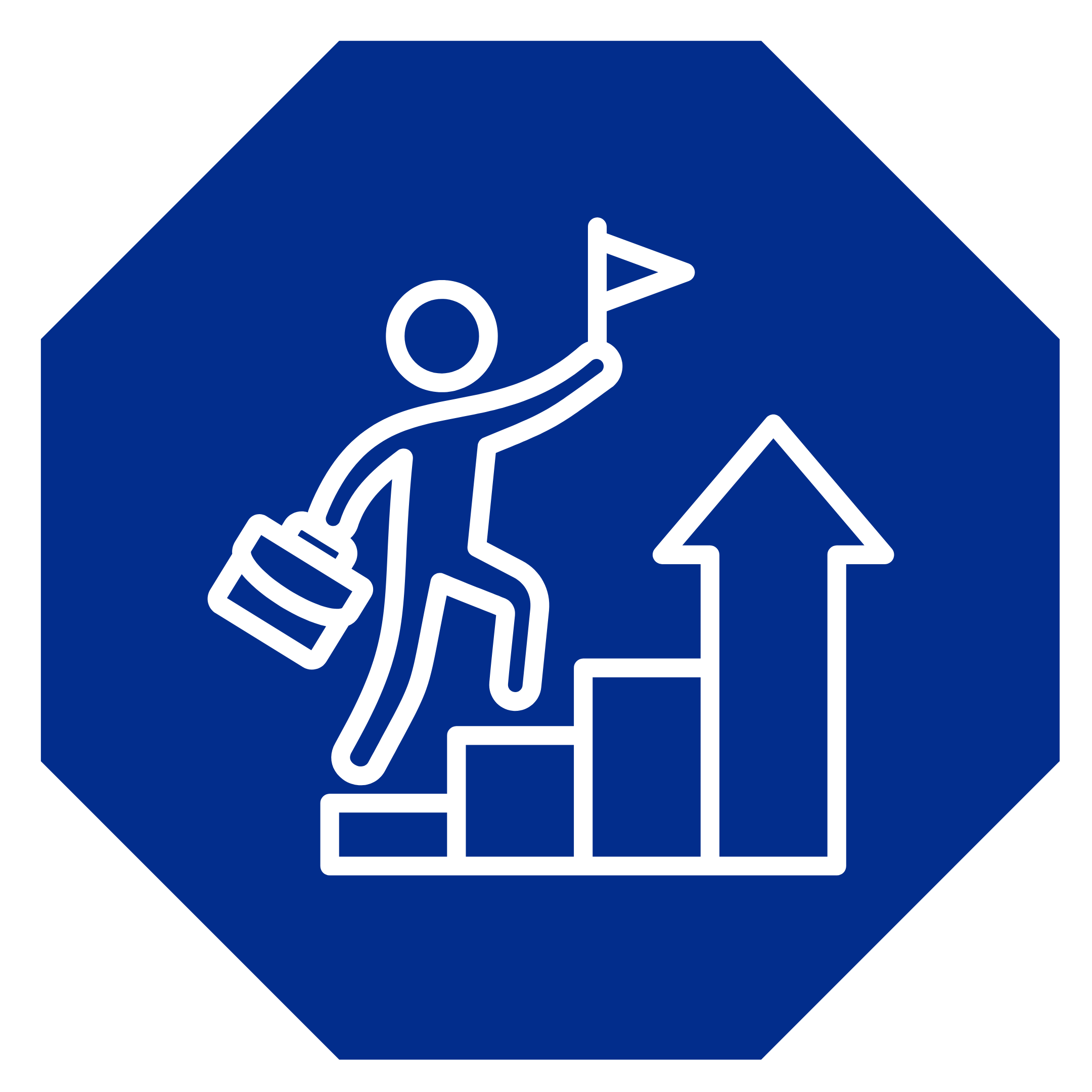
Better job opportunities and career advancement
Having strong Microsoft Word skills is essential to stand out in the job market, increase your chances of promotions, and secure higher salaries.
How does Word Office Advancer work?
The Word Office Advancer training is the ultimate solution for you to master Microsoft Word and become an expert in creating professional documents. In this course, you will learn the best practices and advanced techniques to create visually appealing, well-structured, and high-quality documents.
With step-by-step instructions and practical examples, you will master the dynamic tools of Word and learn how to format documents efficiently and professionally.
Additionally, the course will address common challenges faced by Word users, such as formatting line spacing, working with images and graphics, and utilizing shortcuts and productivity features.
Whether you are a beginner in Word or already have some experience, the Word Office Advancer will empower you with essential and advanced skills to enhance your productivity, impress your colleagues, and excel in your career.
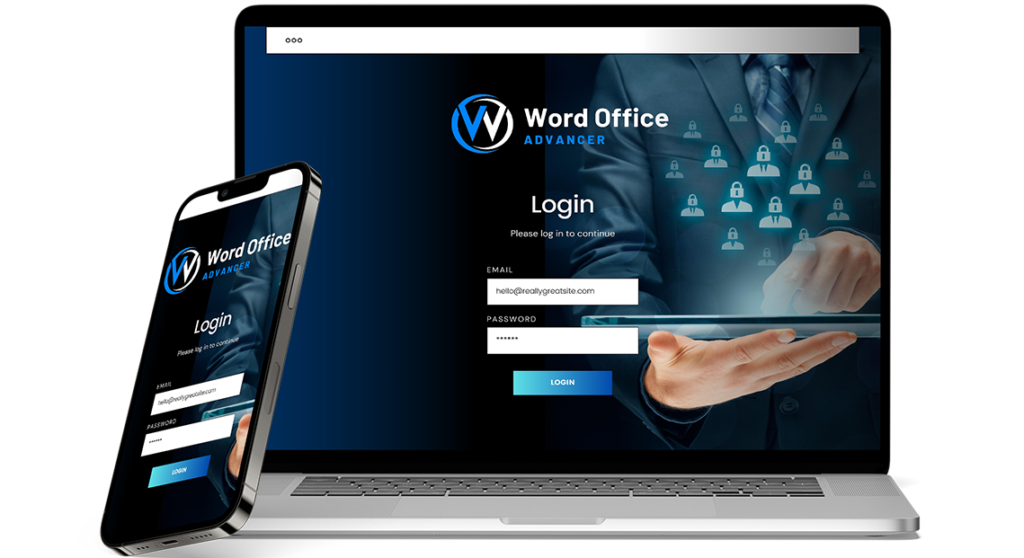
USE THIS METHOD TO BECOME A WELL-PAID PROFESSIONAL IN THE JOB MARKET
Step 1: Focused Exploration
In Step 1 of the Advancer Method, you will dive into a focused exploration of the key features of Word. During this stage, we will take the time to thoroughly familiarize ourselves with the program's interface and uncover the essential resources that Word offers. You will have access to detailed and hands-on lessons, where you will be guided step by step through every aspect of Microsoft Word.
Step 2: Fast Learning
In Step 2 of the Advancer Method, you will experience rapid learning by delving into the features of Word. Through structured lessons and interactive exercises, you will quickly learn advanced techniques and strategies to enhance your proficiency in using Word. This step is designed to accelerate your learning process and enable you to apply your newly acquired skills effectively.
Step 3: Practical Exercises
In Step 3 of the Advancer Method, you will engage in practical exercises to reinforce your understanding and mastery of Word. Through hands-on activities and real-world scenarios, you will gain valuable experience in using Word's tools and features in concrete situations. These exercises will further enhance your confidence and competence in working with Word, preparing you to tackle real challenges with ease.
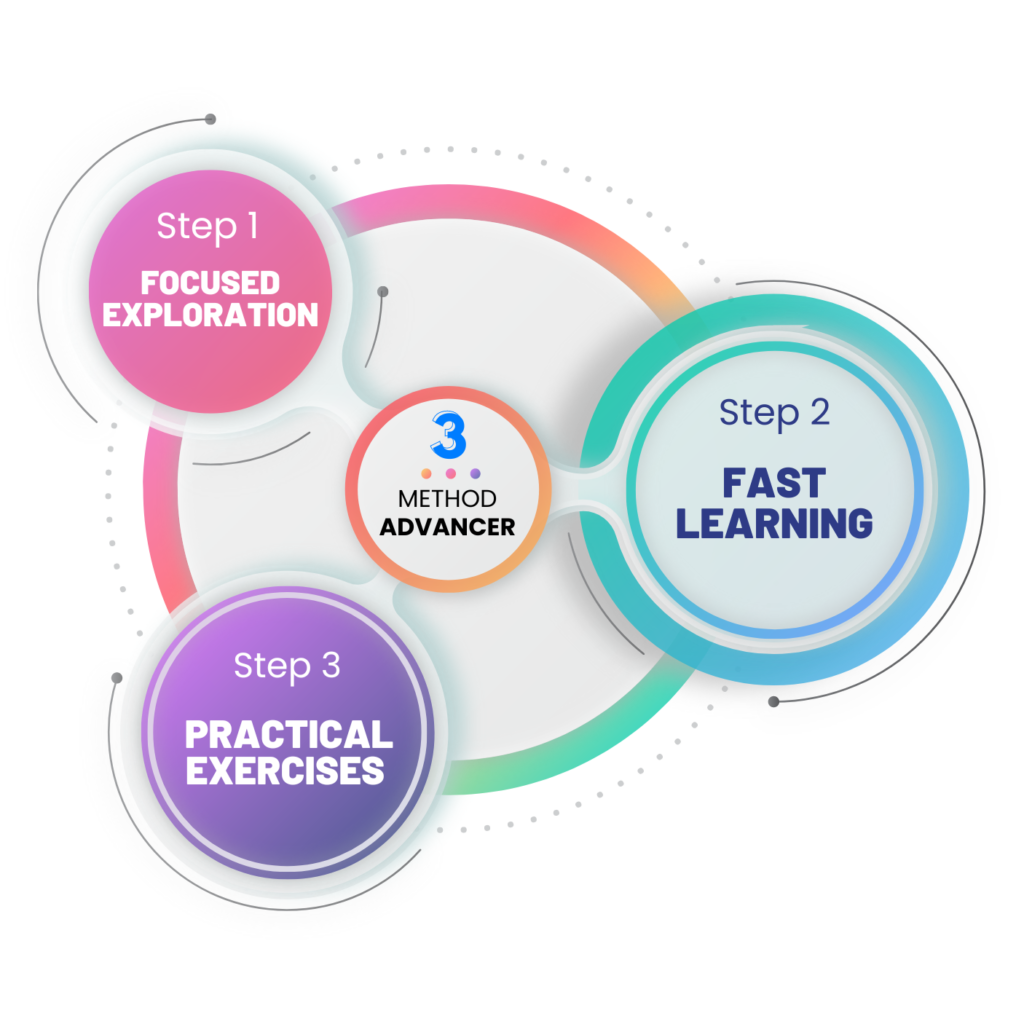
Our training content
1. Start Here
2. How the Doubt Support Will Work
3. WhatsApp Student Group
4. Success Mindset
5. Productivity – How to Increase Your Productivity
6. Mention of Studies
1. Introduction
2. How to Open, Close, and Create a New Word Document
3. Information About Microsoft Word
4. How to Save a File in Word
5. Printing and Its Features
6. Sharing a File
7. Exporting a File
8. Your Microsoft Word Account
9. Word Options (General)
10. 📚 Activity
11. Conclusion
1. Introduction
2. Clipboard (Copy, Cut, Paste, and Format Painter)
3. Working with Font (Size, Type, Increase, and Decrease)
4. Font (Bold, Italic, and Underline)
5. Font (Strikethrough, Subscript, and Superscript)
6. Font (Text Effects and Typography, Highlight Color, and Font Color)
7. Font (Uppercase, Lowercase, and Clear All Formatting)
8. Paragraph (Right Align, Left Align, Center, and Justify)
9. Paragraph (Line Spacing and Paragraph)
10. Shading
11. Working with Borders
12. Bullets
13. Numbering
14. Multilevel List
15. Increase and Decrease Indentation
16. Sort A to Z
17. Show All
18. Styles
19. Editing (Find, Replace, and Select)
20. Voice / Dictation
21. 📚 Activity
22. Conclusion
1. Introduction
2. Pages (Cover Page, Blank Page, and Page Break)
3. Inserting Tables
4. Illustrations (Images, Shapes, and Icons)
5. Illustrations (SmartArt)
6. Illustrations (Charts)
7. Screenshot
8. Add-ins
9. Media (Online Video)
10. Inserting a Link
11. Inserting a Comment
12. Inserting a Header, Footer, and Page Number
13. Text (Text Box and WordArt)
14. Text (Quick Parts and Signature Line)
15. Text (Drop Cap, Date and Time, and Object)
16. Equation and Symbols
17. 📚 Activity
18. Conclusion
1. Introduction
2. Document Formatting (Themes, Colors, Fonts, Effect, Spacing between paragraphs, Set As)
3. Page Background (Watermark)
4. Page Background (Page Color)
5. Page Background (Page Borders)
6. 📚 Activity
7. Conclusion
1. Introduction
2. Page Setup (Margins)
3. Page Setup (Orientation)
4. Page Setup (Size)
5. Page Setup (Breaks)
6. Page Setup (Number of Lines)
7. Page Setup (Hyphenation)
8. Paragraph (Indent, Spacing)
9. Arrange (Position, Break, Forward, Backward, Selection Pane, Align, Group, Rotate)
10. 📚 Activity
11. Conclusion
1. Introduction
2. Working with Table of Contents
3. Footnotes
4. Research Tool
5. Citations and Bibliography
6. Captions
7. Cross-Reference
8. Mark Entry and Index
9. 📚 Activity
10. Conclusion
1. Introduction
2. How to Create Direct Envelopes in Word
3. How to Create Labels
4. Mail Merge (Automate Your Form Submissions)
5. Creating a Form from Scratch (Meeting Minutes and Training)
6. 📚 Activity
7. Conclusion
1. Introduction
2. Spelling and Grammar
3. Accessibility
4. Comment
5. Track Changes
6. Compare
7. Protect Document
8. Protect Document with Password
9. 📚 Activity
10. Conclusion
1. Introduction
2. View Modes
3. Outline View
4. Page Navigation
5. Show (Lines, Grids, and Navigation Pane)
6. Working with Zoom
7. Operating Microsoft Word Windows
8. Macros
9. 📚 Activity
10. Conclusion
1. Introduction
2. Help Feature
3. Feedback to Microsoft
4. Microsoft Word Training
5. Contact Support
6. Conclusion
And it's not over yet!
We've prepared an Interactive Quiz for you...
To consolidate your learning and put your knowledge to the test, we’ve created an interactive quiz filled with challenging questions about Word. Test your skills, practice what you’ve learned in the course modules, and discover where you Word. This is the perfect opportunity to put theory into practice and take your Word expertise to the next level. Get ready for an exhilarating challenge and have fun while honing your skills!
Benefits of Word Office Advancer
Check out the advantages of taking the training with us
100% online course
20-hour workload
Certificate
Direct Instructor Support
Didactic and objective methodology
Levels basic, intermediate, and advanced
Practical exercises
+207 direct and objective lessons
Video lessons and supplementary materials
IT'S 3 WORD COURSES IN 1
It doesn’t matter if you’ve never used Word before or if you use it daily, there are always techniques and new things to learn or improve!
Learn the basics of Microsoft Word quickly and practically, acquiring essential skills to format documents with ease.

At the Intermediate level, you will learn advanced techniques for formatting, organizing, and editing documents

Here you will master Advanced Microsoft Word and excel in creating complex and customized documents.
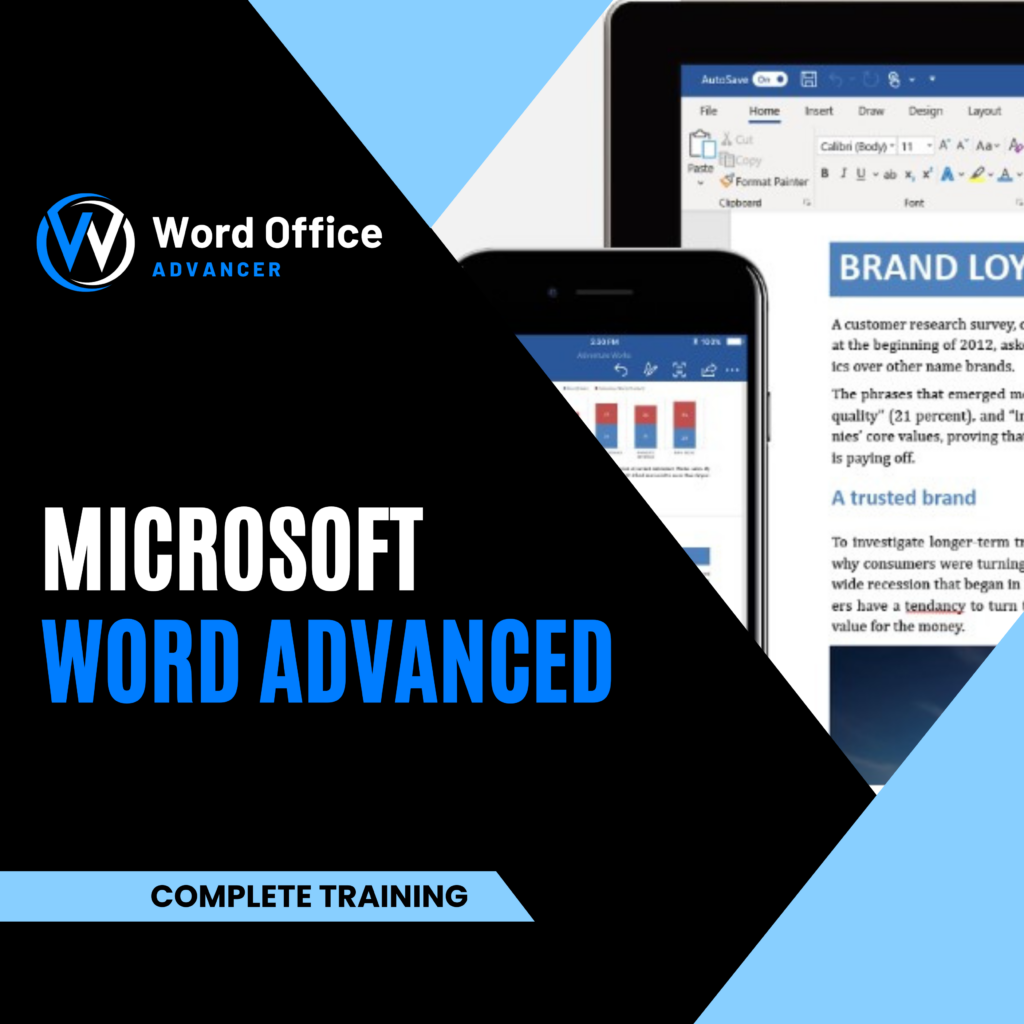
You Will Receive 4 Super Bonuses
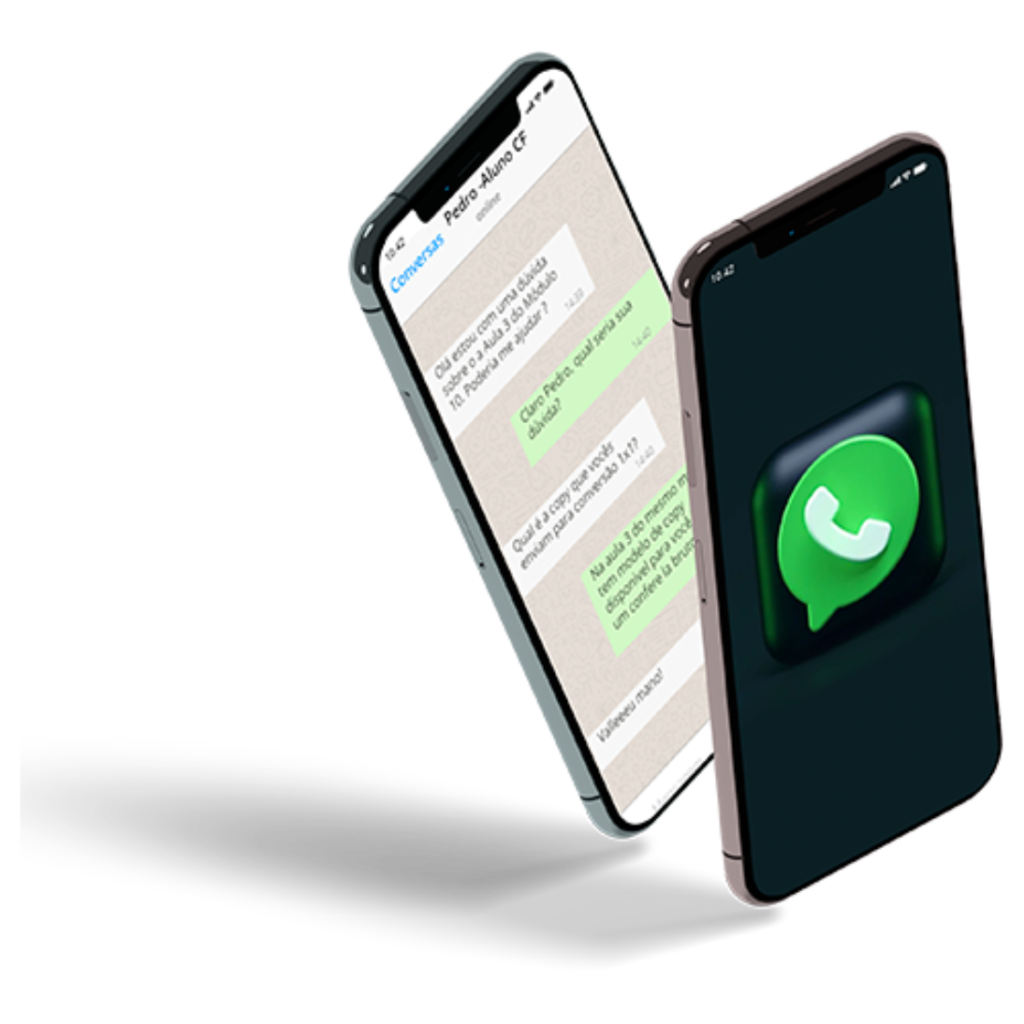
Unparalleled Support and Assistance Bonus 1
We have a team of experts ready to assist you and resolve any questions you may have.
$47.00
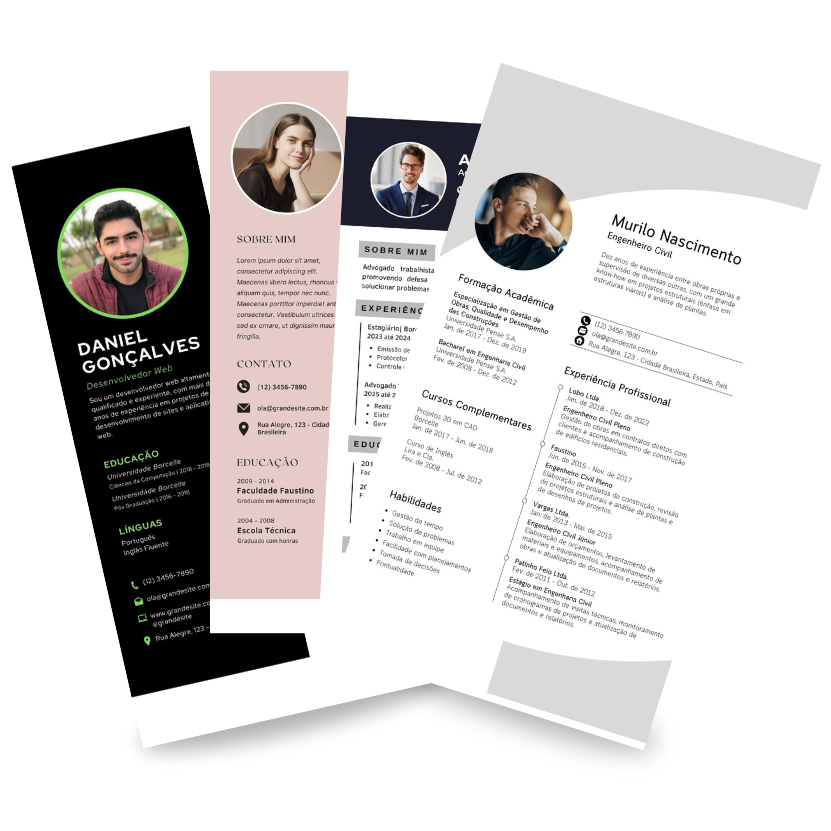
Your professional resume Bonus 2
We have prepared a pack of ready-made resumes for you, only requiring you to change your personal and professional information. These highly effective resumes will increase your chances of finding new job opportunities in the market.
$29.00
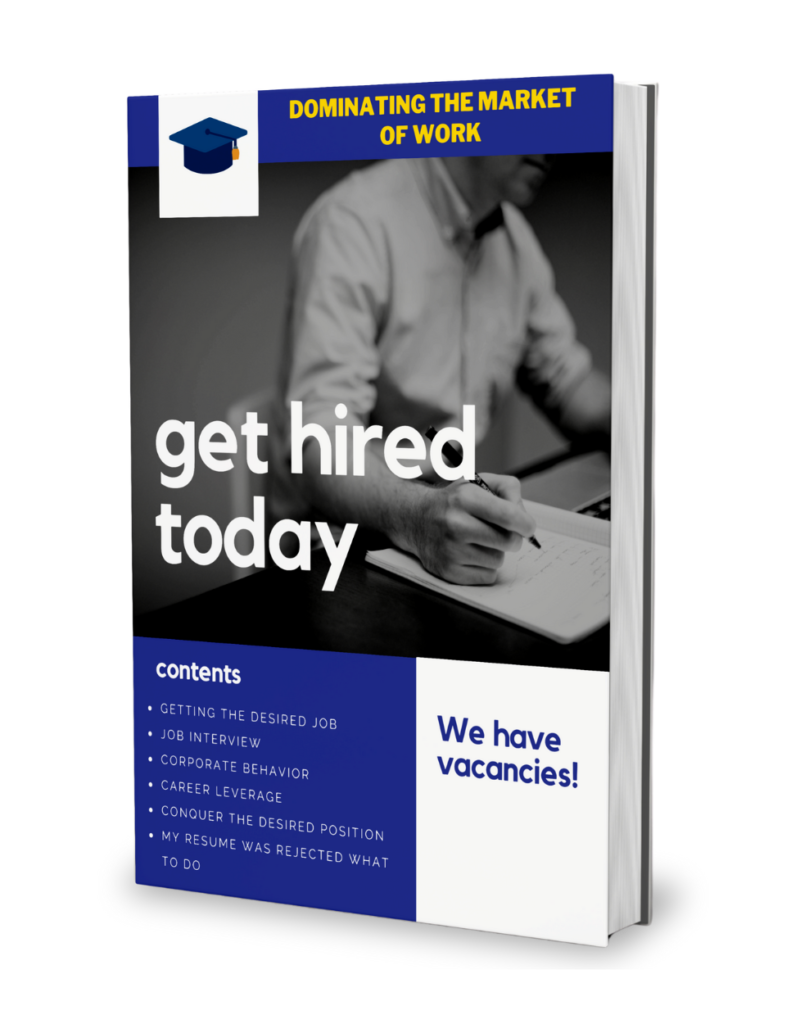
Mastering the Job Market Bonus 3
An e-book that will guide you step by step through the key strategies of the job market. This e-book covers essential topics in today’s market, including: How to land your desired job, tips for job interviews, corporate behavior, career advancement, achieving your desired position, and advice for getting your resume approved by any company.
$67.00

Super Document Pack Bonus 4
NEW FEATURE: You will have access to a collection of 100% editable Word documents, allowing you to apply them to any project you desire.
$61.00
It's an additional $204.00 in bonuses
You enroll in this Complete Word Course and receive these 4 exclusive bonuses completely free of charge.
A great way to complement your knowledge and master Word even if you're starting from scratch.
All these bonuses cost over $204.00, but for Word Office Advancer participants, they will be free.
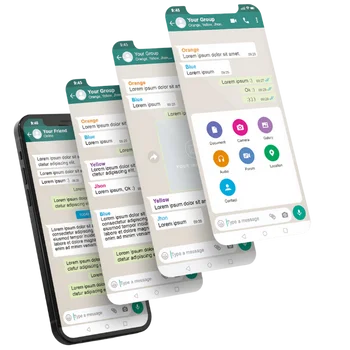
Word Support Group
Secure your spot in our exclusive WhatsApp group, where Microsoft Word professionals and enthusiasts gather to share tips, answer questions, and exchange experiences on the tool and related topics.
In this community, you’ll find everyone from beginners to advanced users sharing strategies to optimize their Word skills. It’s a collaborative and welcoming environment where everyone has the chance to learn and grow together.
I’ll also be present, monitoring discussions and answering your questions directly. Spots are limited to ensure each member receives the attention and support needed to enhance their Microsoft Word skills!
Recognized Certificate
Certificate issued online in PDF format. Valid for proving professional training activities and extracurricular hours.

HOW MUCH WILL I INVEST TO ACCESS ALL THESE BENEFITS AND CONTENTS?
GUARANTEE
If within the first 7 days after purchase, the course doesn’t meet your learning and growth needs, we will refund you in full!

See students who are already achieving results with it Word Office Advancer
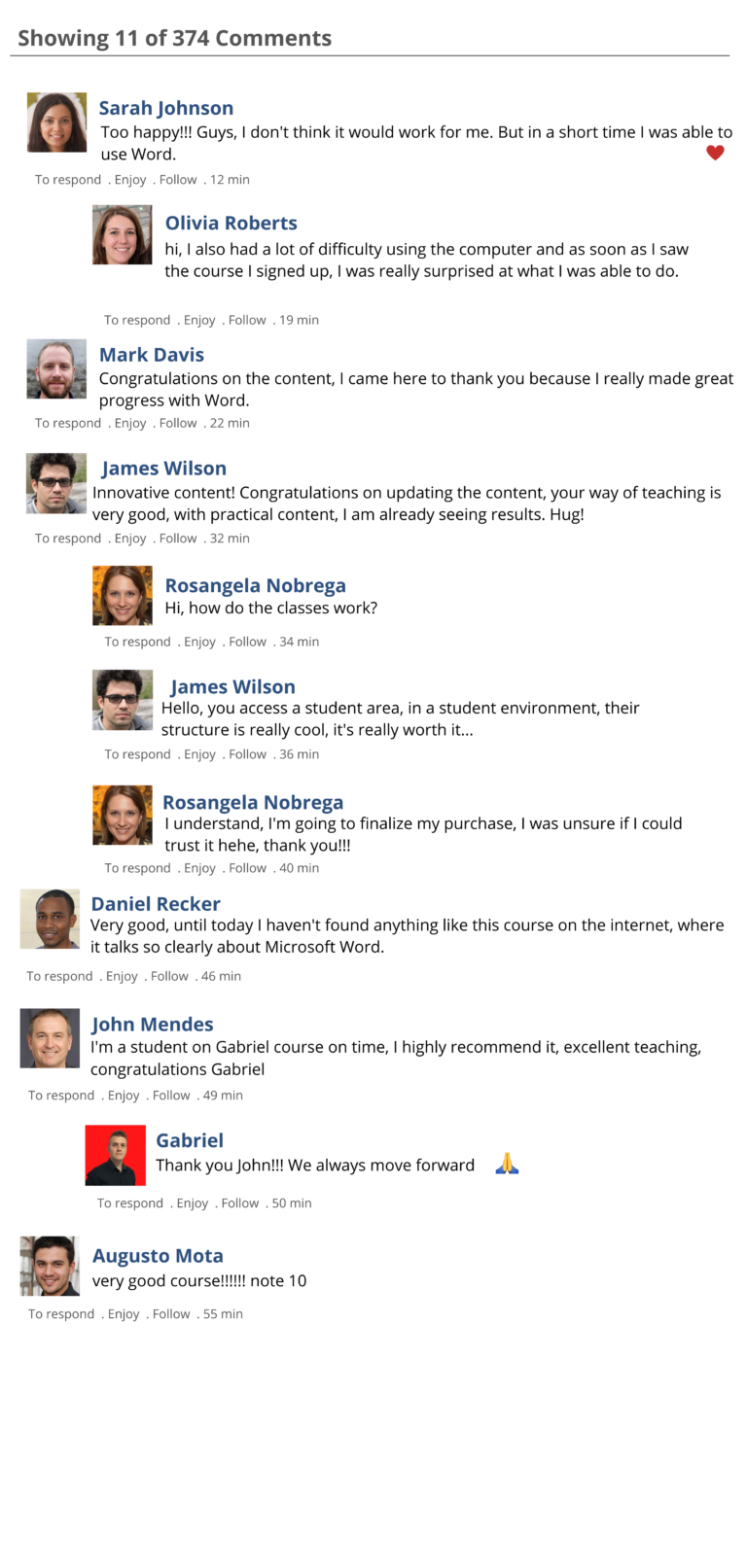
Who is the teacher?

Hello, I'm Gabriel Venturini, a Brazilian with over a decade of expertise in the Microsoft Office Suite, including Excel, Word, PowerPoint, Power BI, and VBA. With a background in Administration and specialization in Strategic Management and Business Innovation, I'm here to guide you from basic to advanced levels on this learning journey with Word Office Advancer.
With many requests to produce content in English, I decided to fulfill these requests and share my knowledge in this language.
After being disappointed with various online Word courses, I decided to develop a unique method to become an expert in the software most demanded by companies today, starting from scratch. This method is practically fail-proof and has transformed the lives of many people.
I have already helped over 5,000 students, most of whom were complete beginners, to master Word. With multiple courses and extensive experience in this amazing software, I can guarantee that, after this course, Word will never be complicated for you.
Still unsure if the course is right for you?
Chat with me now on WhatsApp, and let’s clear up all your questions about the course.
Frequently Asked Questions
The access is valid for 2 years. You can access the training whenever and wherever you want.
YES, Definitely!
This course is designed for people who are at ZERO level in Word. In the first lessons, you will learn the FUNDAMENTALS of the tool, and together, we will reach the ADVANCED level.
Count on us and our support for all your questions
We will refund 100% of your money if requested within 7 days.
You can make the payment by Credit Card, Bank Slip, PayPal, Google Pay, Samsung Pay, and Bank Debit.
Once your purchase is confirmed, you will receive an email with your access to our platform. Payments made by bank transfer may take up to 2 business days to be confirmed.
The content of Word Office Advancer is 100% recorded with comprehensive educational materials.
The Complete Word course has 20 hours of duration (and growing). We always add new classes to the course, and for students, there is no additional cost
You can access the course 24 hours a day, 7 days a week, with no limits.
Yes, Hotmart is one of the largest payment companies. Our students have never had any security issues when making payments.
Yes, to the extent possible, the Word Office Advancer training will always be updated, and you will receive those updates for free within the valid period of your access.
Yes. Support will be available via WhatsApp and Email. If you have any questions, feel free to send them to us, and we will analyze and respond to you in the best way possible.
- Copyright 2025 – WORD OFFICE ADVANCER